K.Kalimuthu, General Secretary, CHQ Camp at TNagar HPO, Chennai 600017(TN), Mobile 9566330927, 8667686382,
Please eMail your grievances/suggestions if any to aiapstncircle@gmail.com
The recognized service association to protect the welfare of the Postmaster cadre/LSG line/MACP officials...
Showing posts with label CBS. Show all posts
Showing posts with label CBS. Show all posts
Wednesday, December 12, 2018
Friday, February 10, 2017
Deployment of POS terminals in post offices for accepting card based transactions
From: Director (CBS)
Sent: 07 February 2017 17:33
To: All CPMG; CPMG Telangana Circle
Cc: pande.alok@nic.in; aptechnologycell.dop; GM CEPT
Subject : Deployment of POS terminals in post offices for accepting card based transactions
Respected Sir/Madam,
This is regarding deployment of POS terminals in post offices for accepting card based transactions. Please find attached the list of 100 identified post offices as pilot for deployment of POS terminals. SBI has already delivered POS machines in most of the locations. CEPT Mysore has released the desktop application for cashless transactions and also has released the updates for Meghdoot point of sale and treasury module (copy attached). An option for performing a transaction through a valid Credit/Debit card payment has been provided in the Meghdoot Point of Sale software. Another application developed by CEPT, Hyderabad will be running in the same Desktop where Meghdoot Point of Sale is installed. This application has been integrated with SBI Server and also with the Card Swiping machine (PoS terminal). Please issue instructions to all 100 Pilot locations for installing the applications/updates developed by CEPT and keep it ready. The Standard Operating Procedure (SOP) and Accounting Procedure for POS machine transactions are attached with this mail. Date of commencement of card based (POS machine) transactions will be informed shortly.
With regards,
Sachin Kishore
Director (CBS)
Sansad Marg,
Dak Bhavan
STANDARD OPERATING PROCEDURE
MERCHANT ACQUIRING BUSINESS INSTALLATION OF POS MACHINES AT POST OFFICES FOR PROVISION OF CASHLESS TRANSACTIONS
Preamble:
Wednesday, October 7, 2015
100% CBS Division - Vellore Division, Chennai City Region, Tamilnadu Circle
No. PMG (CCR)/Misc./2015
05 Oct. 2015
100% CBS DIVISION
Vellore Division in Chennai City Region with 152 Post Offices became the first Division in the country to roll out CBS and McCamish in all the Post Offices. The last Post Office of the Division Ariyur SO 632055 migrated on 28th September when BSNL laid a dedicated cable to connect the Post Office through SIFY network.
Congratulations to all the Staff.
(Mervin Alexander)
Postmaster General
Chennai City Region
HEARTY WISHES OF THE POSTMASTER CADRE UNION TOO
R.RAJENDRAN
CIRCLE SECRETARY (AIAPC)
KUTTALAM 609801
KUTTALAM 609801
Tuesday, October 6, 2015
Point Of Sale in Core System Integrator (CSI) Project Deployed for Testing

The Department of Posts (DoP) and Tata Consultancy Services (TCS) officially kicked-off the Core System Integrator (CSI) Project on 2nd of May 2013, as a part of the IT Modernization Project.
Core Systems Integration (CSI) will integrate all solutions implemented under the IT Modernization Project across different channels, levels and locations.
Now the CSI Project is under testing at selected Post Offices. By the rolling out of this project, the entire local database based applications like Meghdoot and SpeedNet Software will be replaced with web based application developed by TCS.
Following are some details about new Point Of Sale module under CSI Project.
Saturday, October 3, 2015
Office identified for Go-Live during October 2015
2496 post offices all over the country are identified for CBS "Go Live" during the month of October 2015.
Click here to view all India list
Click here to view all India list
Tuesday, September 15, 2015
Monday, June 8, 2015
IndiaPost inks deal to issue 1.5 crore debit cards
MUMBAI: India Post will soon issue debit cards to its 1.5 crore account holders with the Department of Post signing a Rs 30 crore deal with CMS Info System to supply Rupay enabled cards. The Department of Post (DOP) has over 10 crore account holders in India, and has already begun deploying ATMs across the country in a phased manner.
The personalized debit cards for DOP will be issued on the NPCI platform and their usage would initially only be on ATMs installed at DOP branches, as a closed loop environment. The cards can later be used on other ATMs with Rupay affiliation. These cards will initially be of the magstripe variant, with the option of EMV being available to the account holders after a set period of time.
Wednesday, April 22, 2015
Monday, April 20, 2015
C B S ROLL OUT PLAN FROM 08.04.2015
From: sakthiveluvm@indiapost.gov.in <sakthiveluvm@indiapost.gov.in>
Sent: 05 April 2015 10:13
To: 'Srihari Gopalan'; 'Saurabh Gupta'; 'Arunkumar Alias Padmanaban Gandhi'; 'Elango Vaithiyanathan'; CPMG Andhra Pradesh Circle; CPMG Assam Circle; CPMG Bihar Circle; cpmg_chr@indiapost. gov. in; CPMG Delhi Circle; CPMG Gujrat Circle; CPMG Himachal Pradesh Circle; CPMG Haryana Circle; CPMG Jharkhand Circle; CPMG Jammu & Kashmir Circle; CPMG Karnataka Circle; CPMG Kerala Circle; CPMG Maharashtra Circle; CPMG Madhya Pradesh Circle; CPMG North East Circle; CPMG Orissa Circle; CPMG Punjab Circle; CPMG Rajasthan Circle; CPMG Tamilnadu Circle; CPMG Uttar Pradesh Circle; CPMG Uttarakhand Circle; CPMG West Bengal Circle; DDG (Financial Services)
Cc: Director (CBS); Vivekanandan T; Gopinath S; chennai-dmcc.dop
Subject: :: ROLLOUT PLAN FROM 8TH APRIL::
Dear Sir /Madam,
This is regarding resuming migrations in CBS from 8th April 2015. The following instructions are issued for starting the CBS rollouts. The tentative plan is worked out and attached based on the volume of accounts.
Important Instructions:
Friday, March 13, 2015
CBS FINACLE - GETTING SB BRANCH STATISTICS IN ONE MENU FOR ALL SCHEMES
In CBS finacle migrated offices, it is very hard to get, monthly SB branch statistics figures for various reports submissions like SMR, SB revenue target statement, etc., To get number of New accounts opened/closed, deposited/withdrawn, certificates issued/discharged, by following below procedures, we could get statistics easily in single menu in Finacle report URL. In HPO also, they could get sub office above statistics for any period by typing concerned SOL IDs by following below procedures.
Copy and paste the following report URL in internet explorer
Please login with your CBS finacle user id and password
Please go to HFINRPT Menu
In the HFINRPT menu list please choose 18th report Common statistical statement report like below screen shot
Saturday, March 7, 2015
Saturday, January 17, 2015
TRANSFER IN BETWEEN POST OFFICE CBS TO CBS : FINACLE
Menu : Transfer And Verify
HACXFSOL - Account Transfer between SOL
- Customer will visit the home branch and submit the request for PPF transfer of his PPF account from his branch to another CBS branch.
- Maker will validate the PPF account details and then invoke HACXFSOL (Transfer Menu between CBS Sol’) menu and choose option “T-Transfer” and click Go button.
- Maker will then fill in the following details such as account number, Target sol id (To Sol (CBS Branch) where the account is going to be transferred) and press the submit button.
- System will do all basic validation on the account during this process such as Pending transaction on the account not authorized includes teller transaction, clearing transaction, standing instruction, account related transaction etc. This error message will be shown on the report.
- Maker can invoke HPR menu and see all the details and authorize all the transaction which are pending for the account. Once all pending transaction are verified, Maker will again reinitiate the process of transfer by invoking the menu HACXFSOL.
- A transfer request number will be generated on submitting the request. Maker user will see HPR report and check there are no pending transaction for the account. If the report has no pending transaction for the account. Maker can submit to verifier for authorization.
- Verifier can check all details such as account number, from branch, to branch and verify the transfer request through the menu HACXFSOL menu (V-Verify option).
- On press of verify button, the account get transferred from the CBS home branch to CBS branch as requested by customer.
- Customer can visit the new CBS branch where he has requested for the account and collect the passbook and operate the account.
- PPF Account number remains the same, as the transfer happens between the CBS branches.
- There will not be any interest application during account transfer.
- It was discussed that account can be transferred by the SOL also where the customer wants transfer. That process also needs to be shown here.

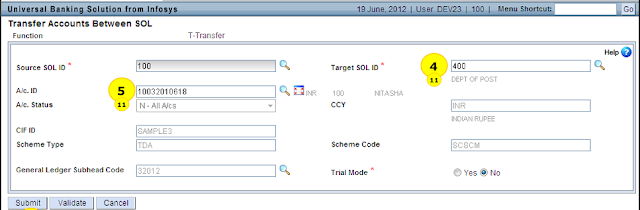
The Same Menu have to Invoke by Supervisor and Verify the Same.
FINACLE REPORTING SERVER : MIS APPLICATION ACCESS
MIS Application Access For Reporting In Finacle
Login to the Application
Reporting Server:
https://dpdcpflmis.fsi.indiapost.gov.in:1443/finbranch/ui/SSOLogin.jsp
Login to the application with Production user ID’s/password.

Click ‘OK ‘on the Message from Webpage popup “You will be redirected to your default application now.”
User will be logged into FINCORE Application. Menu tree will be displayed according to the user’s work class and Role.
Report Generation
- Enter HFINRPT in Menu Shortcut in Core application.
- List of reports will be displayed.
- Select any report
- Click on Submit after providing all details
- Enter HPR in Menu Shortcut in Core application.
- Click on GO
- Select the report generated
- Click on print screen
Refund of SCSS TDS amount in DOP finacle
- As per the DOP norms if the total interest amount on the SCSS principle exceeds Rs 10000/- then an amount of 10% TDS will be deducted.
- If the TDS amount is deducted for a particular SCSS account then the same can be inquired using the menu HTDTRAN.
- The total interest amount and TDS amount will be shown as in below figure by invoking the HTDTRAN menu as follows
- If the customer submitted tax form(15G/15H) then we have to enter the same in account level and CIF level as mentioned below.
At CIF level
- Invoke the menu CMRC then select the function as "Modify" and enter the CIF id of the customer as shown
- Then click on Go in the next screen select the field tax deducted at source and fill the same with "NOTAX" from the searcher if the customer presents the tax form.
- Then click on submit and verify the same CIF Id in the supervisor menu.
At Account Level:-
Then click on Submit and verify the same in the supervisor login
Note:-If any account modification is pending for TDA accounts(SCSS/TD and MIS account) then the system will not generate interest on the due date which can be inquired by using the menu HAFI or Scheduled reports available for System Admin,So immediately verify the account modification done for TDA accounts for smooth functioning.
Procedure for Refund of SCSS Tax in DOP Finacle:-
- If the customer presented the tax form(15G/15H) even though tax is deducted we have to refund the amount by using the menu HRFTDS.
- Make sure that tax deducted is not uploaded in the income tax traces before refunding the amount to the customer by using the below procedure.
HRFTDS means Refund TDS
- Invoke the menu HRFTDS and enter the following fields
- Enter the field Report To as "postmaster"
- Enter the refund CIF if as __________
- Enter the From a/c id __________
- Enter the To a/c id _________
- Select Include closed a/c as "yes"
- Select Accrued TDS as "Yes"
- Select the Tran. Type as "transfer" avoid selecting cash if we select the cash then it will be blocked and there will problem at the time of EOD so select the transaction type as transfer as shown
Then click on "GO" then the system will show the tax deducted in the next enter the Refund a/c id as "postmaster id(SOLid+0340) or Customer SB account" as shown
Then finally click on submit and note that there is no verification for refund of TDS done for SCSS account by the above procedure.
Source : http://pofinacleguide.blogspot.in/
Thursday, January 1, 2015
Monday, October 20, 2014
Saturday, August 9, 2014
Tuesday, August 5, 2014
Tuesday, July 29, 2014
Salary / Pension Credit in Finacle
DOP Salary / Pension Credit in Finacle
HTTUM
This option is available only for SYSTEM ADMINISTRATOR
Pre-requisites
1. An excel file with the following columns to be prepared for Pension credit
2. An excel sheet with following columns to be prepared for Salary Credit
3. An exe will be provided to convert the above excel sheets to the prescribed txt formats.
4. The generated .txt files can be stored in the desired location.
(Please note: Uploading of salary and pension has to be done only after BEGIN OF DAY (BOD) of last working day ie 31/01/2014 January 2014)
Procedure to upload Salary / Pension
1. In ‘Report to Field’, enter ‘DoP’.
2. Transaction subtype should be selected as ‘Transfer – Bank Induced’.
3. Select ‘POST’ option for Action.
Note : First Do the Action as Trial and Correct the Error before Post
4. Select ‘On successful upload’ for Rename File after Upload.
5. Select ‘Local File Path’ and click on ‘Submit’ button.
6. Next screen with ‘Browse’ button will be displayed; select the finacle format file.
7. Click on Go/ press F4 using KeyBorad.
8. A message ‘Batch process initiated’ will be displayed.
9. Go to HPR to see the success report. Also check OFTI report for getting the details on posting. Note down the system generated Transaction ID.
10. Check whether the “SALARY UPLOAD ACCOUNT” (SOLID0409) is debited for the entire amount and also check the individual credit of salary for each account.
11. Check whether the “PENSION UPLOAD ACCOUNT” (SOLID0408) is debited for the entire amount and also check the individual credit of pension for each account.
12. Salary and Pension account will always be in Credit (-ve) to that extent of salary and pension payment made.
13. Take a print out of Ledger copy of SOLID0408 AND SOLID0409 using the menu
HACLPOA
14. The Dr should be equivalent to the salary or pension credited for the month. It is the duty and responsibility of the Supervisor to ensure that the amount debited from Salary and Pension account is equivalent to the credits made in respective salary and pension accounts.
15. Check whether the system generated ID is posted using HTM. If it is not verified, Tran ID is to be verified by the Supervisor.
Source : http://dopfinacle.blogspot.in/
Subscribe to:
Posts (Atom)

























